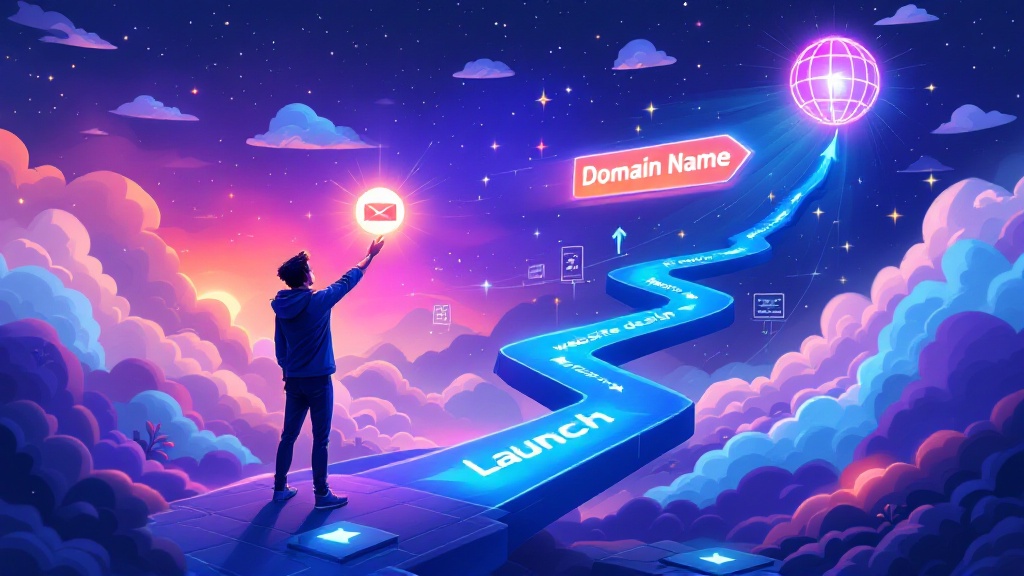
I Purchased a Domain, Now What?
I Purchased a Domain, Now What?
Buying a domain is a great first step to start your online presence. But after you buy a domain, what should you do next? Many people stop at this stage, unsure of the next move. In this guide, we will explain step by step what to do after purchasing a domain. This will help you build a website, set up professional emails, and get your brand online fast.
1. Connect Your Domain to a Website
The first thing to do after buying a domain is to connect it to a website. You need a place to showcase your business, services, or products. You can choose to build a simple landing page, a blog, or a full website.
If you are not sure how to start, Mulacan is a great platform to build websites, sales funnels, and landing pages. You do not need to code. It comes with ready templates you can edit and publish within a day.
To connect your domain to Mulacan:
Sign up for Mulacan and choose a plan.
Build your page using their drag-and-drop builder.
Go to domain settings inside Mulacan and connect the domain you bought.
Follow the steps to update your domain’s DNS settings.
Once done, your domain will point to your new website.
2. Set Up Professional Email with Your Domain
After your website, the next important step is to create a professional email address. Using emails like [email protected] may look unprofessional if you run a business. Instead, set up [email protected] to show you mean business.
We recommend Google Workspace for this. It allows you to create and manage custom domain emails easily. You also get access to Gmail, Google Drive, Calendar, and more under your domain name.
Here’s how to set up Google Workspace:
Go to Google Workspace and sign up for a plan.
Add your domain name during the setup process.
Follow Google’s steps to verify your domain ownership.
Set up DNS records provided by Google in your domain registrar (like Namecheap).
Once everything is verified, you can start sending and receiving emails with your new domain.
3. Secure Your Domain Settings
Securing your domain is very important. If you don’t secure it, someone else might take over. Here are basic security steps:
Enable domain lock in your registrar account (like Namecheap). This prevents others from transferring your domain without permission.
Turn on auto-renewal to avoid losing the domain when it expires.
Use a strong password and enable two-factor authentication (2FA) in your account.
By doing this, you protect your domain and avoid surprises later.
4. Set Up DNS Records Correctly
DNS records connect your domain to services like websites, emails, and apps. Without the right DNS setup, your domain will not work.
If you use Mulacan to build a site, or Google Workspace for email, they will give you DNS records to add.
Go to your domain registrar (like Namecheap).
Open DNS settings or domain management.
Add the records (A records, CNAME, MX records) as instructed.
If you’re unsure, Namecheap’s support can help you set them up.
5. Add SSL for Security (HTTPS)
SSL certificates make your site secure. Visitors will see a padlock icon in their browser. Google also prefers secure websites in search results.
If you use Mulacan, SSL is automatically installed when you connect your domain.
If you manage DNS on Namecheap, you can also get a free SSL (for the first year) or buy one.
Steps to enable SSL on Namecheap:
Go to your domain in Namecheap.
Find SSL options.
Activate SSL and follow the process.
Make sure SSL is active before sharing your site.
6. Create a Basic Landing Page First
You do not need to build a full site on day one. Start simple. A one-page site (landing page) can do the job while you work on a bigger site later.
Your landing page can include:
Who you are or what you offer
Contact form or email
Call-to-action (book a call, buy now, sign up)
Mulacan makes it easy to launch a landing page quickly. You can pick a template, add your text and images, and go live within hours.
7. Link Social Media and Google Tools
Once your site is live, connect it to your social media accounts. This helps people find you. Add social media icons or links on your site.
Also, set up Google Analytics and Google Search Console:
Google Analytics tracks visitors and shows what people do on your site.
Google Search Console helps Google index your site and spot issues.
Both tools are free and only take minutes to set up.
8. Plan Future Content or Products
Think about what you want to share on your site. This could be:
Blog articles
Services
Products
Contact information
Bookings or appointments
Make a list of pages or content you need. You can keep adding more later, but planning helps you stay focused.
Ready to Make Your Domain Work for You?
Buying a domain is only the start. Now you know what to do next: connect it to a website, set up email, secure your domain, and start building your online presence.
Here are key takeaways:
Use Namecheap as a trusted domain registrar to manage your domain easily.
Get Google Workspace to create professional emails and manage communication.
Build websites, funnels, and landing pages on Mulacan to start getting customers fast.
If you want an easy way to manage everything — from domain to website to email — start using these tools today. Take action and make your domain work for you.
👉 Get your domain on Namecheap
👉 Create custom email with Google Workspace
👉 Launch your site fast with Mulacan
Don’t wait. Your domain is your brand. Start building it now.